Bypass system requirements with Rufus
Create a custom, bootable USB drive
Here’s what you need to do to get this working:
Start by downloading an ISO file for Windows 11 on this page. The option to download an ISO is the third one, but you can also create an ISO using the Media Creation Tool on this page.
Download the latest version of Rufus from the official website. It comes in both installable and portable versions, and you can use whatever you prefer.
Plug in the USB flash drive you’re going to use as installation media.
Launch Rufus, and pay attention to the options you’ll see here. Start by choosing the right flash drive under Device near the top.
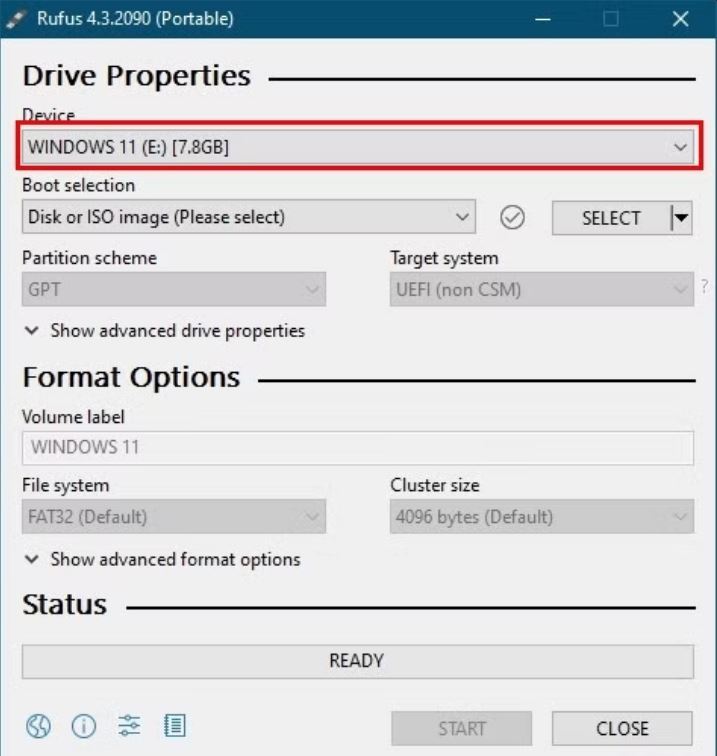
Under Boot selection click the Select button and look for the ISO file you downloaded. A few default settings will be applied, and you shouldn’t need to change them. You can change the name of the drive if you want it to be easier to identify, though.
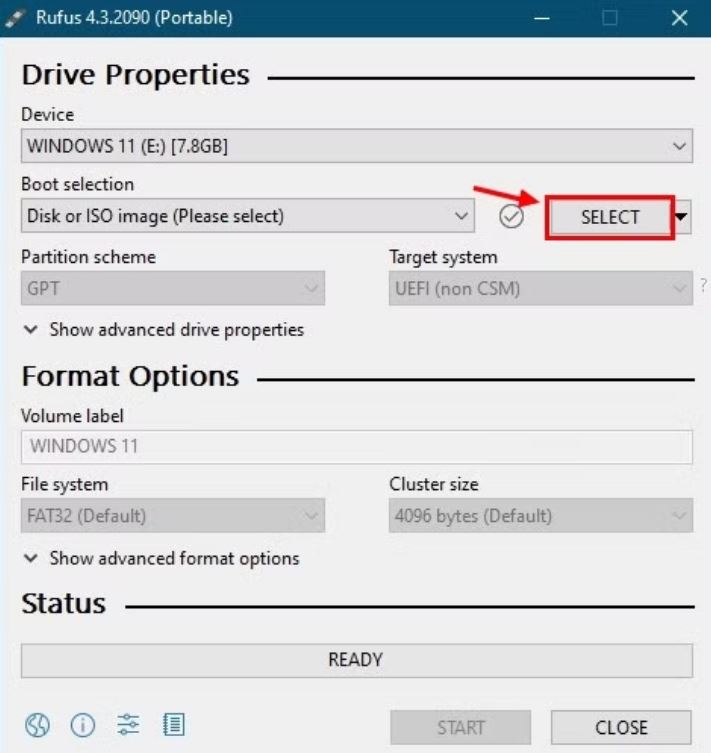
Click Start at the bottom of the window.
You’ll see a prompt with a series of options, but the only one you need is at the top. This will disable all the compatibility checks for Secure Boot, TPM, specific CPUs, and even RAM (though we still wouldn’t recommend installing Windows 11 if you don’t meet the RAM requirements). It should be enabled by default, but if it isn’t, make sure to enable it.
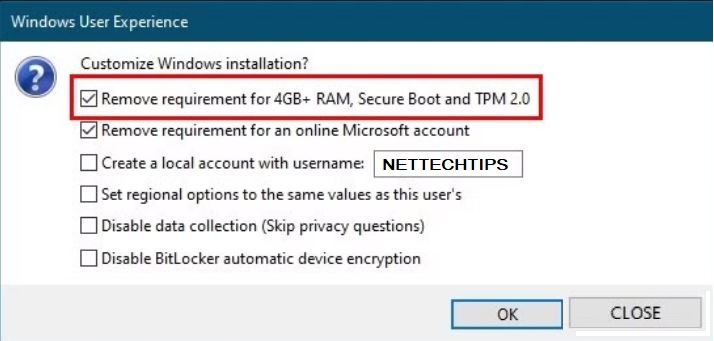
You may also want to select the option to remove the requirement for an online Microsoft account.
Click OK and Rufus will start moving the Windows 11 installation files to the flash drive. This process can take a while, especially if you have a slower USB port.
When the process is finished, you’ll have a USB flash drive that you can use to install Windows 11 on almost any PC that doesn’t meet the requirements. Open the USB drive and launch the setup file to begin the installation.
For More Info Watch The Full Video
